How to refresh documents export from Lumira Designer
With biExport for SAP Lumira Designer and SAP Design Studio you can create wonderful PowerPoint presentations, Word documents and Excel worksheets very easily. End-users can trigger the generation with just one click, directly from the dashboard.
Recently customers have contacted us with two really interesting “refresh” scenarios:
- So far, a user always had to execute the dashboard in order to create a PowerPoint presentation. What if the user has already generated the document and would simply like to refresh it?
- What if a user modified the export document. For example, he added some comments or even additional slides. These changes should be available also for the next export.
biExport meets biAnalytics Office
With release 2.5, biExport supports both scenarios in a very straight forward fashion:
- Open the export document in PowerPoint
- Click on the refresh button
- Login to the source system
- Wait until most actual data was fetched and the PowerPoint elements were refreshed
In order to make this work, we have integrated biExport with biAnalytics Office. This addon to PowerPoint, Word and Excel allows you to easily integrate data from SAP systems and a lot of other sources into the Office documents. Visit the official website for more information!
Reusing biAnalytics Office for the refresh feature has several profound advantages:
- The navigational state of the dashboard is transferred completely: Filters, variable selections and drilldowns are respected!
- If input-ready variables have been defined in a data source, biAnalytics allows to refine the selections
- Filters and drilldowns can be changed for each data source, if you want to show another view on the data in the presentation
- Additional data sources and visualizations can be added. This is helpful in case the dashboard did not contain all data that you want to show in the presentation. biAnalytics not only supports all SAP BW queries (including hierarchies!) but also 70+ other source systems!
Now isn’t that a really deep integration of an SAP BI frontend and Microsoft Office?
Also, biAnalytics extends PowerPoint and Word to really easy to use BI self-service tools!
The refresh processes
In the following I want to show you how the export & refresh scenario works with a real example:
1. This sample Lumira Designer dashboard allows for export to PowerPoint:
2. Which results in the following PowerPoint presentation:
3. This presentation can be changed, stored on disk, sent to colleagues and reopened at any time.
4. If the biAnalytics Office addin is installed, you will see it as a separate ribbon in PowerPoint. On the right of the screen, biAnalyitcs shows the visualizations and their data sources of the presentation. In my sample dashboard, I used a query is named ZBQ_COUNTRY and used it for a table and a chart:
5. When you click on the “Refresh” icon...
6. ... biAnalytics requests you to login to the SAP system, which provides the data sources (queries) of the dashboard:
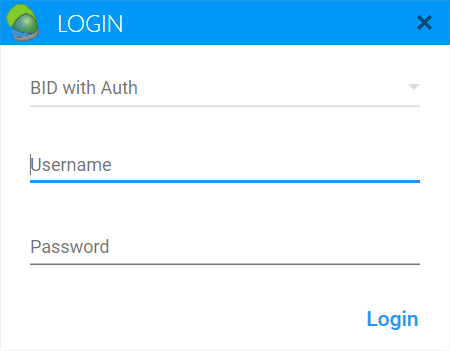
7. If a query requires variables, biAnalyitcs will show a variable selection screen:
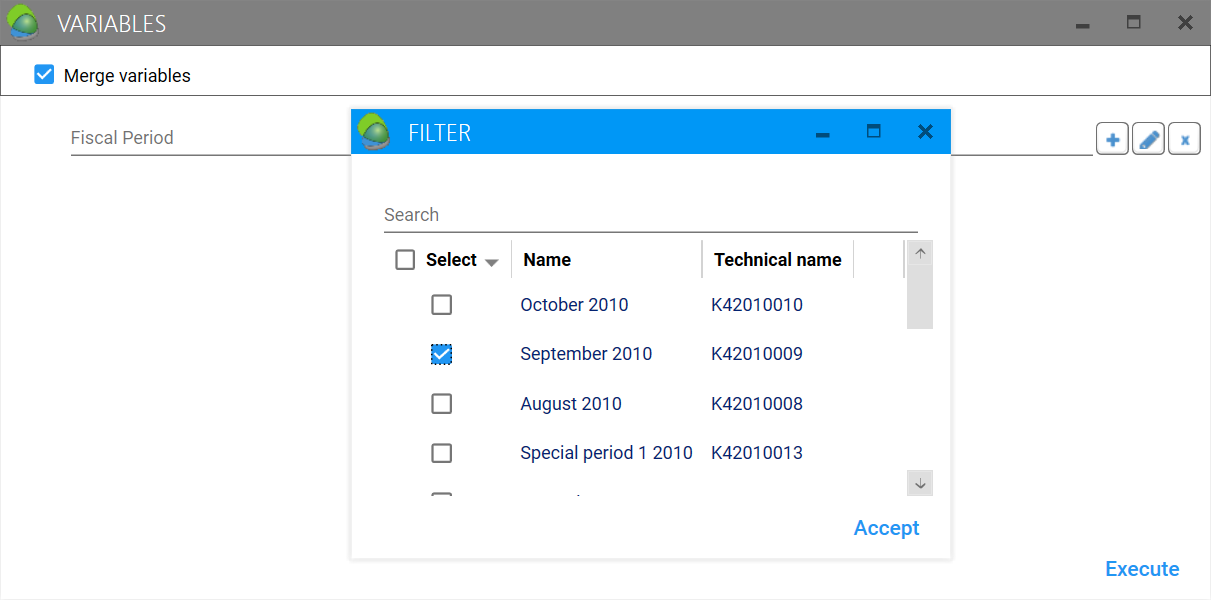
8. With an online system connection, you can transform the view on the query using the “Transform” icon. In my example I added some filters on “Country” as I was requested to compare only Belgium and Germany:
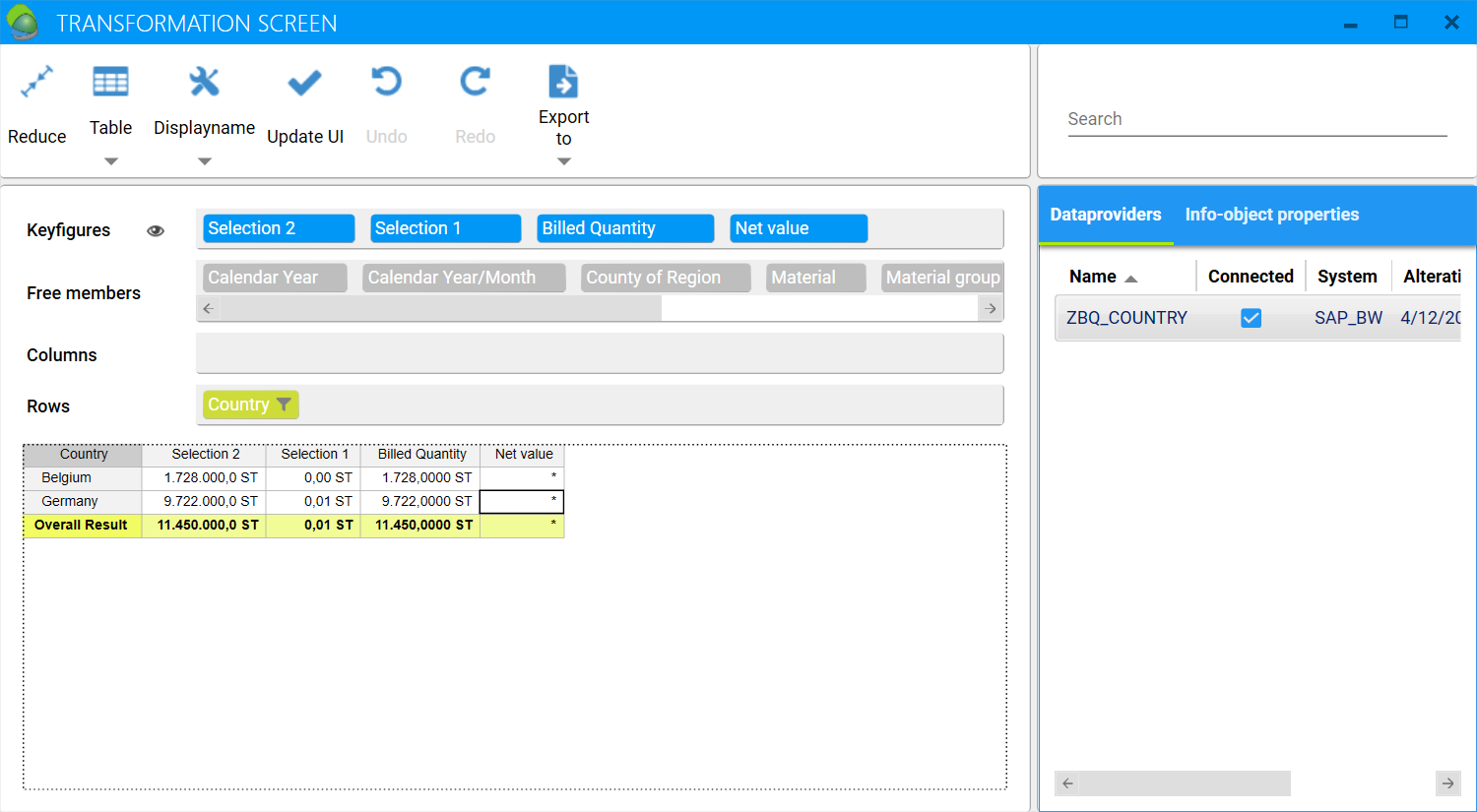
9. You can also add additional queries…
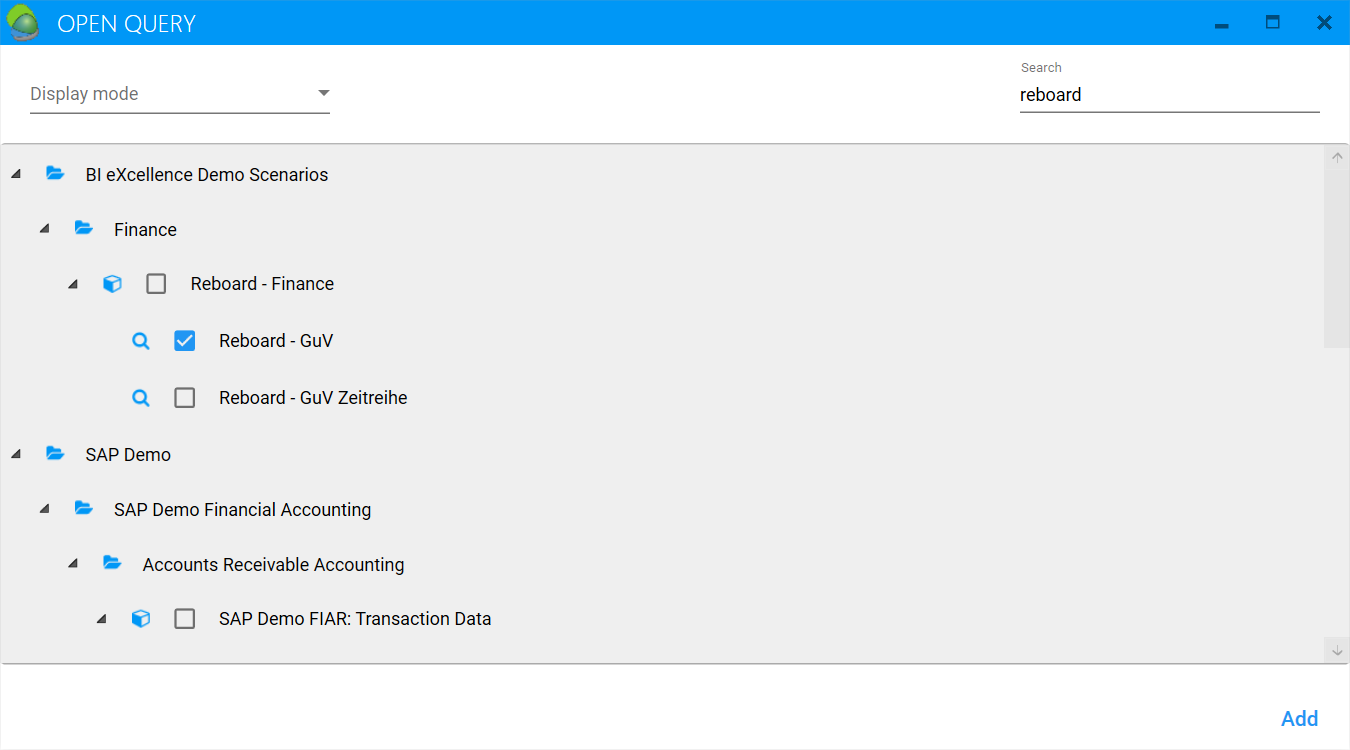
10. … and use them in additional visualizations, which can be edited via the standard PowerPoint chart editor!
I am really looking forward to your feedback on our new integration and self-service tool!
Thilo
